This is a list of tasks that I need to do when setting up a new computer with Ubuntu, note that some of the setup is also useful for other distros.
My Setup
I do have a script and a git repo of dotfiles,
but I this is difficult to maintain.
New versions and methods of installations come out and I have several computers set up differently,
so having one automated script is not achievable and I have found this page a better way to maintain and ease setup.
Ubuntu
Although I started my career with over 12 flavours of unix, and more recently I’ve used CentOS, Arch, Debian… I’ve settled on Ubuntu for simplicity and for ease of compatibility.
Most of my machines run the latest LTS version.
I did recently install a non-LTS version (Ubuntu 22.10) on my laptop and it failed to boot, after an hour or so of wrangling I needed to reinstall the windowing system with sudo apt install gnome-panel gnome-settings-daemon
NOTE: If ever owning a chromebook, with crouton using these instructions
Little Tweaks
Use the SSO prompt you are presented with and sign in to:
- Ubuntu One
- Microsoft
Stuff that if not done will annoy you:
- Open Firefox and login to get Bookmarks
- Open Settings and set mouse to natural scroll
- Run
sudo apt-get install gnome-tweaks -y && gnome-tweaks - Then go to “Keyboard and mouse” -> Additional Layout -> Caps Lock -> Make Caps an addtional Esc
Essentials
The following sections setup git does assume you have pulled by dotfile with:
# Add user to sudoers without password
echo "peter ALL=(ALL) NOPASSWD: ALL" > /etc/sudoers.d/peter
# Bare essentials
sudo apt install -y \
build-essential net-tools nodejs npm vim-athena git
# Generate a private key
ssh-keygen -t ed25519 -C "your_email@example.com"
cat cat ~/.ssh/id_ed25519.pub
![]() Now you can browse to your github settings and add the key in there.
Now you can browse to your github settings and add the key in there.
Scripts setup
# Clone dotfiles
cd ~
git config --global user.name "diversemix"
git config --global user.email diversemix@gmail.com
git config --global diff.tool meld
git config --global difftool.prompt false
git clone git@github.com:diversemix/dotfiles.git
Once the dotfiles repo has been pulled, update your PATH in your ~/.bashrc file, by adding:
# Add my scripts to path
export PATH=$PATH:$HOME/dotfiles/scripts
Dropbox
Next is dropbox, as this contains notes (private) and posts (public).
The scripts from the dotfiles/scripts folder rely on Dropbox being setup and are used to edit and search notes and posts.
Go to the dropbox install page and install from the first link using the deb file
Ensure that the notes.sh and posts.sh scripts are working.
Notes & Posts
See previous “Dropbox” section to install dropbox as this is used to sync the current state of the notes and posts across all machines.
Go to Settings -> Keyboard -> View and Customize Shortcuts
Then in “Customize” setup up Super+N for notes.sh and Super+T for posts.sh
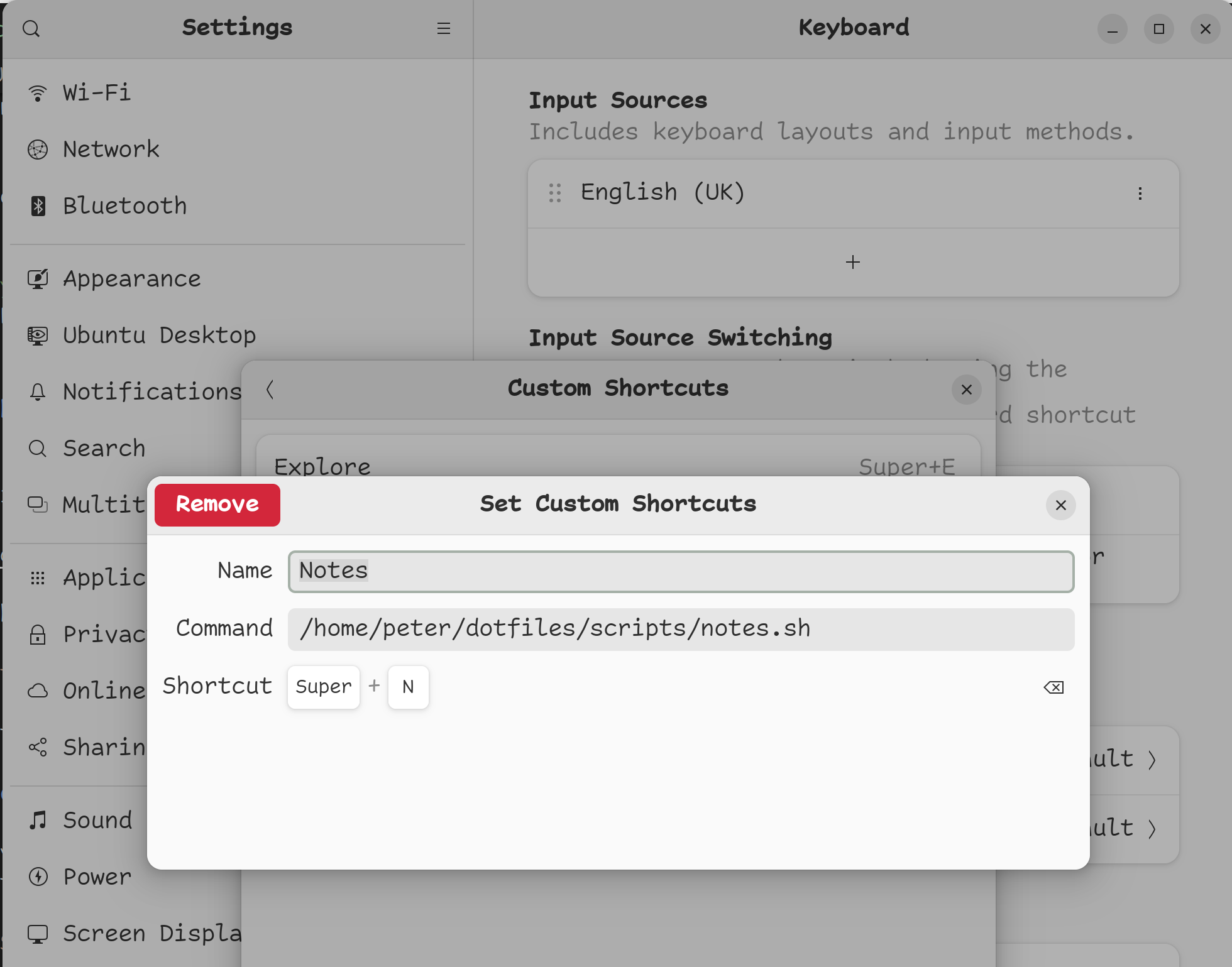
Install AppImage Launcher
Applications like Joplin and Bitwarden are distributed via a .AppImage file.
Once these are downloaded they should be marked as executable and moved into your ~/Applications folder.
In order to launch them like any other app you will need to have the AppImage launcher installed:
sudo add-apt-repository ppa:appimagelauncher-team/stable
sudo apt update
sudo apt install appimagelauncher alacarte
Essential Apps
Useful apps I like to have installed:
# Useful
sudo apt install -y \
ack \
bat \
diodon \
figlet \
fzf \
gimp \
imagemagick \
jq \
keepassx \
lolcat \
make \
meld \
nodejs \
npm \
openssh-client \
openssl \
postgresql-client-common \
postgresql-client \
ranger \
silversearcher-ag \
tcpdump \
tmux \
w3m \
w3m-img \
youtube-dl
Alternative Windowing Systems
sudo apt install -y xubuntu-desktop xfce4
sudo apt install -y i3 zathura
Bash Aliases
- Link with
ln -s ${HOME}/dotfiles/diversemix_aliases ~/.bash_aliases
(If you already have this file you can source diversemix_aliases at the end)
Bash Environment
There are 2 steps:
1) Edit .bashrc and add source ~/dotfiles/diversemix_profile, you may wish to follow the pattern below
so that you don’t have issues in non-interactive shells.
case "$-" in
*i*) source ~/dotfiles/diversemix_profile ;;
*) echo This shell is not interactive ;;
esac
Configure ranger
PDF previews by uncommenting the application/pdfsection, after:
ranger --copy-config=scope
vim ~/.config/ranger/scope.sh
Image previews with
pip3 install ueberzug
set preview_images true >> ~/.config/ranger/rc.conf
set preview_images_method ueberzug >> ~/.config/ranger/rc.conf
ViM Environment
First install vim-plug
curl -fLo ~/.vim/autoload/plug.vim --create-dirs \
https://raw.githubusercontent.com/junegunn/vim-plug/master/plug.vim
Link the rc file with: ln -s ${HOME}/dotfiles/diversemix.vimrc ~/.vimrc
Don’t forget to now run :PlugInstall from within vim
- TODO - installing
cocandcoc-explorer
TMux Environment
Link the conf file with: ln -s ${HOME}/dotfiles/diversemix.tmux.conf ~/.tmux.conf
Using font Source Code Pro
Install the patched fonts by cloning repo and running the install:
git clone git@github.com:powerline/fonts.git
cd fonts
./install.sh
Now go to Terminal -> Preferences and change the font to Source Code Pro for Powerline
Installing bat
Easiest way of setting this up is to ensure bat is on the PATH by symlinking the binary into your local bin folder, thus:
mkdir -p ~/.local/bin
ln -s /usr/bin/batcat ~/.local/bin/bat
Setting up FZF
Documentation can be found here
Setup I use in my .bashrc:
export FZF_CTRL_T_COMMAND='ag -l'
export FZF_CTRL_T_OPTS='--border --info=inline --preview "bat --style=numbers --color=always --line-range :500 {}" --bind shift-up:preview-page-up,shift-down:preview-page-down'
alias v='vim `fzf --preview "bat --color=always {}"`'
Webcam
sudo apt install guvcview